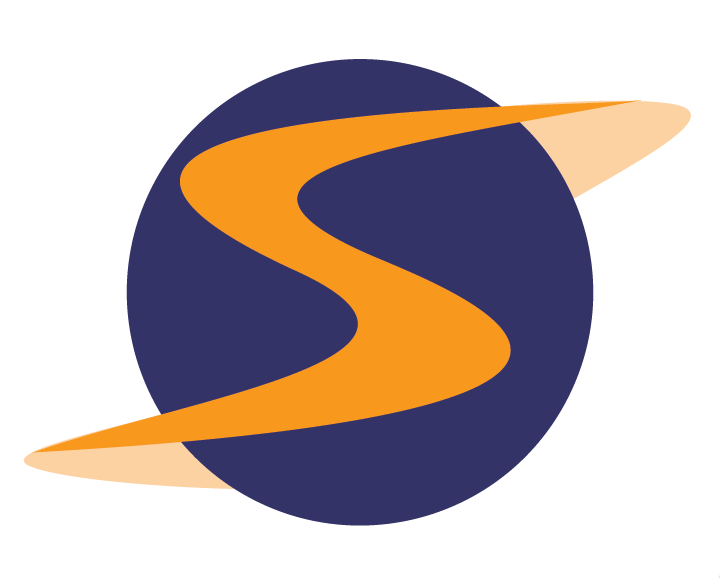Got 15 minutes to change the way your shops look forever?
At the MSPA Vegas conference we debuted the very first piece of SASSIE X, our upcoming Chameleon shop view technology which lets you create dazzling customized shop displays in minutes! Our tireless team is rapidly closing in on a final release but we know that many of you are currently battling it out for client contracts in 2010.
For that reason we have released Chameleon on your staging servers as a “public beta”. Now you can generate Chameleon PDFs to show your prospective clients the beautifully designed and instantly informative shops you’ll be delivering next year.
Want an an idea of what Chameleon can do? Check out the following resources:
1) Sign up for a Chameleon Training Webinar (space is limited)
Monday, November 30, 2009 9:00 AM – 10:00 AM EST
Reserve your Webinar seat now at:
https://www1.gotomeeting.com/register/369724369Wednesday, December 9, 2009 2:00 PM – 3:00 AM EST
Reserve your Webinar seat now at:
https://www1.gotomeeting.com/register/506348041
2) View the 3 minute Chameleon “commercial”:
3) Watch our infamous Chameleon presentation (from the MSPA Vegas conference, done “Lessig style”):
http://dnld.sassieshop.com/files/cham2009/index.php (view online)
http://dnld.sassieshop.com/files/cham2009/cham2009_dl.mov.zip (download)
4) Download our Chameleon “Widget and Theme Gallery”:
Check out our themes for banking, retail, restaurants, etc, and our “widgets" (mini-charts, graphs, info boxes, etc)
http://marketing.sassieshop.com/s/Chameleon_Widget_Theme_Gallery.pdf
5) Chameleon flyer for your clients – sell them on the benefits of "Going Lizard”!
6) Can’t wait for the webinar? Here’s a quick guide to creating your first SASSIE Chameleon Display in just 15 minutes !
A) First, you need to be a certified SASSIE Form Creator
B) Log into your account on the SASSIE Staging Server (http://stage.sassieshop.com/2 <insert your company name here> )
C) From the Main Admin Page, select your client and “Clients and Forms”
D) Optional : Select “Upload Client Logo” and upload a logo for Chameleon Displays
Note: We made this a different upload from the regular client logo. Why? We wanted to give you the option of uploading logos in “transparent PNG format” because Chameleon can seamlessly embed PNG logos into any of its themes (i.e. no unsightly white box around the logo).
E) Select “Configure Chameleon” from the Form Settings drop down
F) Now make you Chameleon Design with these steps!
- Turn Chameleon ON for this Survey
- Select a Theme
- Load a Widget Set (there are 6 presets to help you get started)
- Customize Widget Set (optional): Drag and Drop Widgets to generate a custom display that highlights the data your customer wants (need to see what’s available? Click the “Download Widget and Theme Gallery” button)
- Save Widget Set: Like a particular widget order you created? Want to re-use it for other surveys? Enter a name under “Save order as a widget set” and save it. It’ll be immediately available under the Load Widget Set menu!
- Click APPLY THESE SETTINGS
- Click VIEW CURRENT DISPLAY and wait just a moment to see your new creation!
G) Like what you see? Want to show it to a prospective client? Use the PDF button (on the Chameleon shop display itself) to save it as a PDF!
IMPORTANT! : Please note that Chameleon is in Beta status, so some themes and widgets may not be available as we pull them offline for final tweaking and corrections. Also, remember that Chameleon only exists on the staging server. This means that any work you do WILL GET DELETED EACH SATURDAY morning when the staging server resets. Make sure you save any work you do as a PDF if you want a permanent copy!We anticipate releasing Chameleon in the very near future so we can ring in the Year 2010 “SASSIE X style”!
Best wishes,
John Hsu
Managing Partner
SurfMerchants LLC