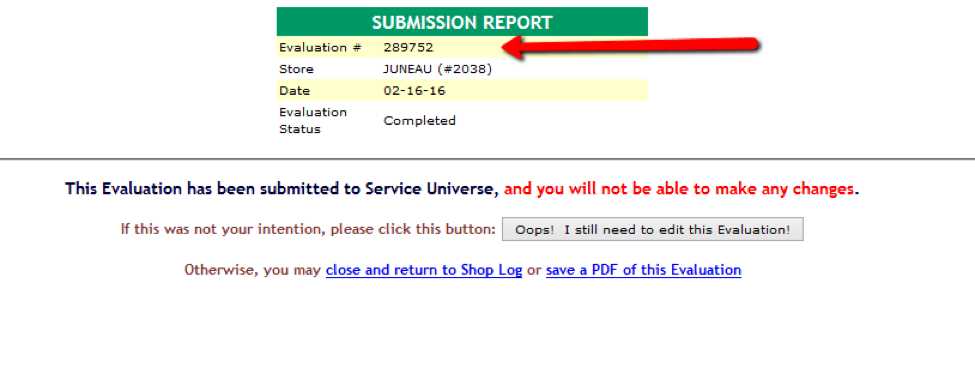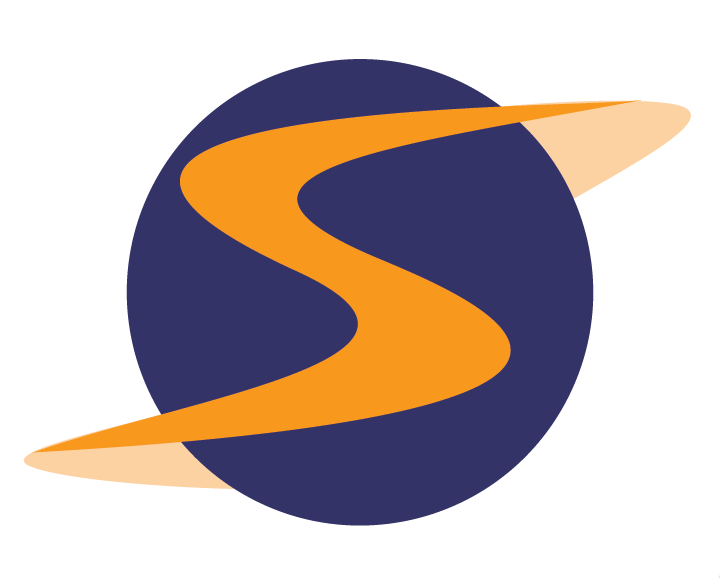

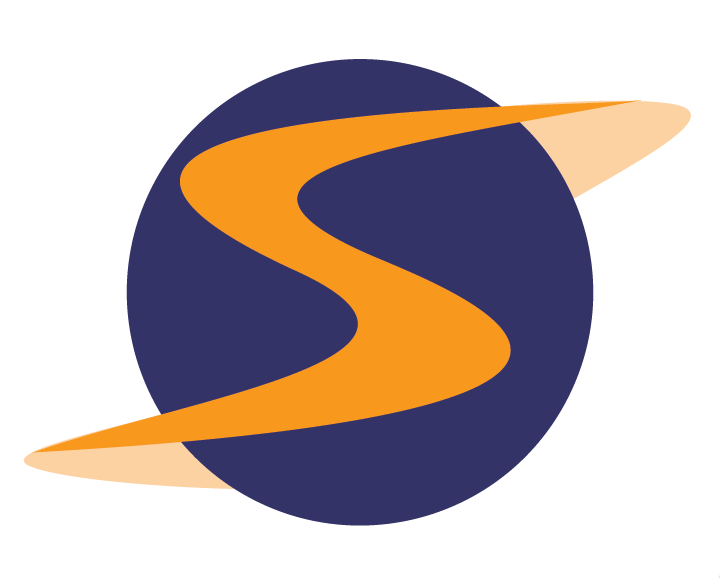

Once you have created a survey, added the questions and set the settings properly, you can do a Test Shop to ensure that what the shopper sees is correct. This will also enable you to check to see if things like scoring Trigger emails are behaving as expected. To create and take a test shop:
From the Clients tab select the Survey Name and select Client & Form Settings.
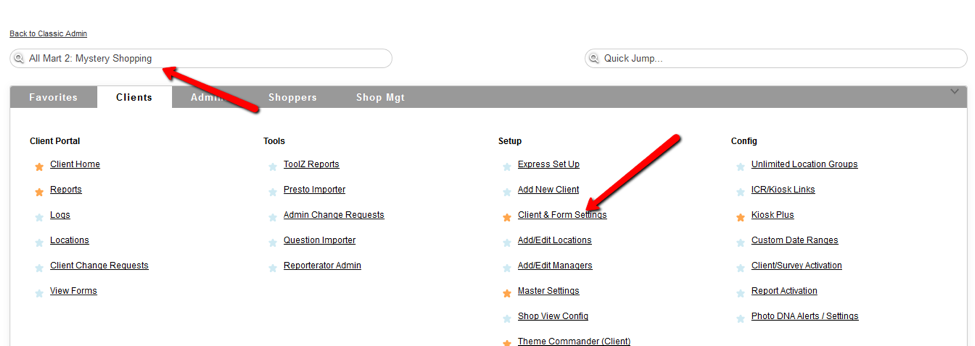
Select Create Test Shop from Form drop down. Select Go.
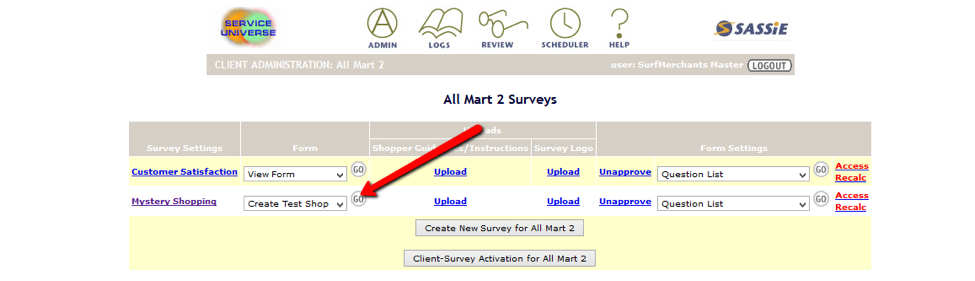
Select the Click to Create Test Shop link.
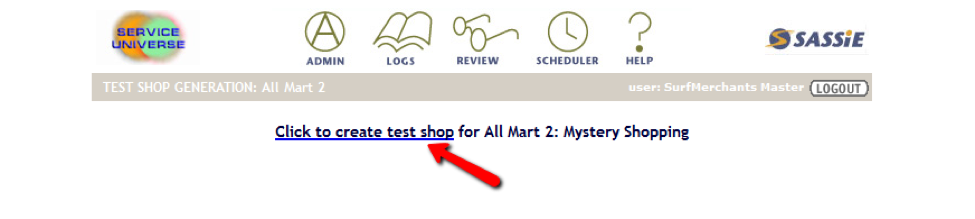
At this point you can either take fill out the shop or leave it as an empty shop. To fill out the shop, select the Click Here link.
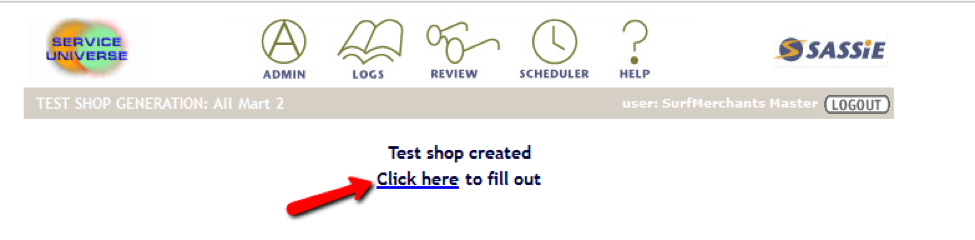
The system will warn you to save your work when required. Select ok.

Answer the questions on the survey. If you want to save responses without completing the survey, you can select Save Evaluation Later.
Once the Evaluation is completed, select Complete Evaluation & Submit.

The next screen will display the Evaluation number for this shop as well as any errors that may have occurred. If a questions that requires an answer is left blank, the question will be flagged with an Oops and you can return to the survey to correct the issue.
The evaluation number can be used to locate the shop in the shop log. From the shop log the shop can be reviewed and the status updated. For more information on Reviewing Shops look at the associated Help article.