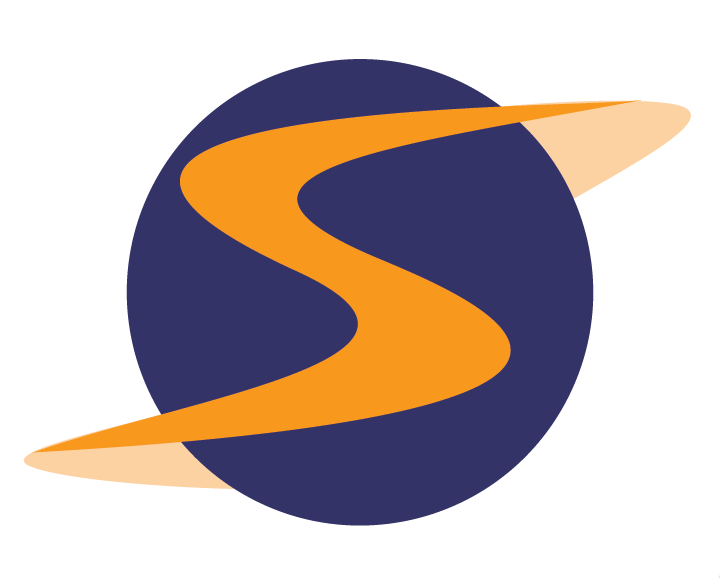In this issue:
Location Geocodes
Introducing SASSIE Maps! We’re using google maps for shop locations! And it will be just one of a host of new features included on a new and improved Job Board we’ll be unveiling shortly (stay tuned for a separate SASSIE News on the new Job Board and it’s highly configurable new features)!


However, before we introduce maps to the new Job Board, we first need you to verify the accuracy of the address information for your shop locations using a new Geocode tool we’ve developed.
Why Geocode?
SASSIE collects the latitude & longitude of shop locations from Google and uses that information to pinpoint locations on our map. Unfortunately, Google isn’t always able to accurately identify the coordinates of a location if the address entered is incomplete or inaccurate, and instead displays an arbitrary point in the surrounding area or city.

So we’ve developed a Geocode tool that will generate a list of shop locations and will indicate the accuracy level of each location’s address. For example, if Google was only able to pinpoint a location down to the city it’s in, the Geocode will say “City” next to it. If Google was able to pinpoint a location down to the street it’s on, it will say “Street” next to it. If it was pinpointed down to the actual address, it will say “address”, and so on. In short, Geocodes allow us to identify locations that Google Maps was unable to pinpoint.
Which locations get Geocoded?
Only the locations that satisfy the following criteria:
- Locations that have not been geocoded before
- Locations that have been geocoded before, but their address is different now than it was before
- Locations that have accuracy “Unknown”
What we need you to do:
1. From the main Admin page, under the “Manage” dropdown, click Geocode Admin:

NOTE: Geocode Admin will only be visible to people who have Location Admin access for ALL clients
2. This will take you to the Geocoder page which will include instructions and a filter for the locations you want to check:


3. Using the filter, for “Client” select “All”. For “Accuracy” select “Street” and click the “and worse” checkbox and click Submit:

4. This will generate a list of all locations for which Google was able to provide coordinates at the Street level or worse:


5. Click the Edit button to edit that location’s address:

6. Edit the address info to reflect the accurate address
Before:

After:

7. Return to the Geocode list and Re-Geocode the location by clicking the Geocode button:

8. It will immediately show whether the Geocoder was able to pinpoint the location down to a better accuracy level:

Now the location will be accurately displayed on the map!

Stay tuned for a separate SASSIE News on the new and improved Job Board! In the meantime, you can get a sneak peak of the new Job Board on our UAT server. You can access the UAT site by inserting “uat” before “sassieshop” in your system’s URL (e.g. if your company is Service Universe, and your site’s URL is http://sassieshop.com/2su, then the UAT URL for your company will be http://uat.sassieshop.com/2su).
Best wishes,
Recently in SASSIE NEWS:
Have articles or job postings you’d like us to post on our Facebook page?
Email them to our Public Relations Manager
Marisa Whalen at marisaw@surfmerchants.com.
Need Emergency SASSIE Support?
Please visit http://status.sassieshop.com for the latest status updates and contact information.