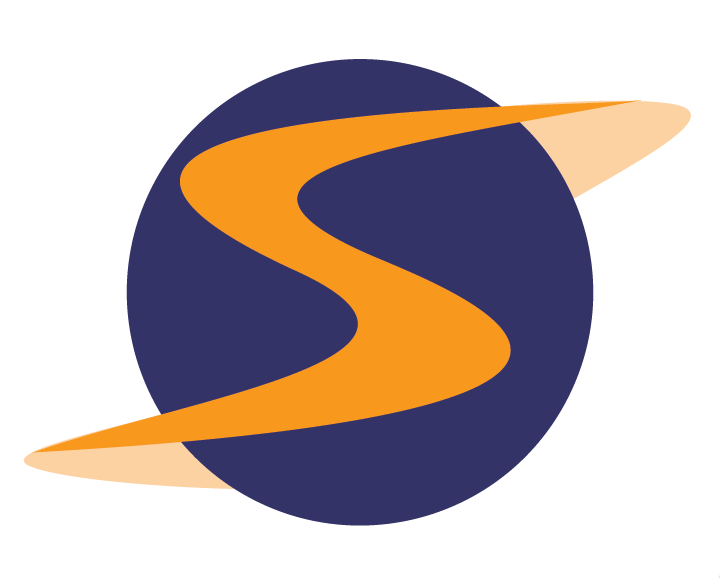

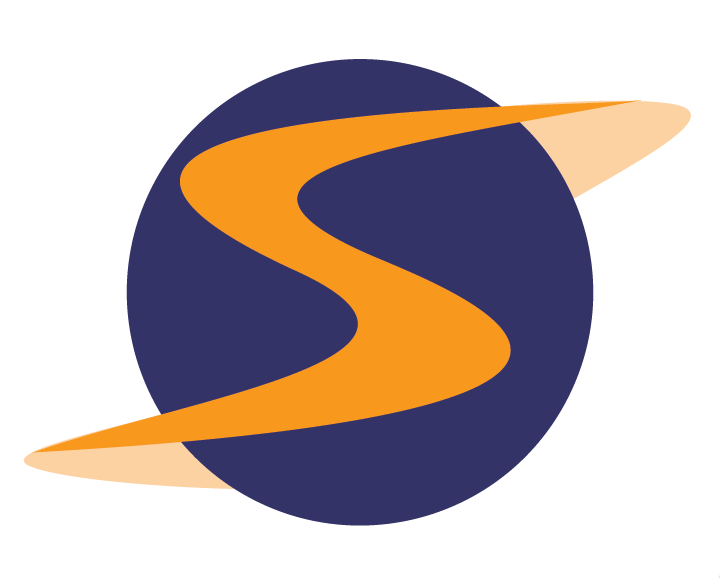

Autoscheduling schedules but does not actually assign shops. Makes it easier to create and manage groups of shops.
First you must create a session.
From the Shop Mgt tab, select the survey name and then Create Session.
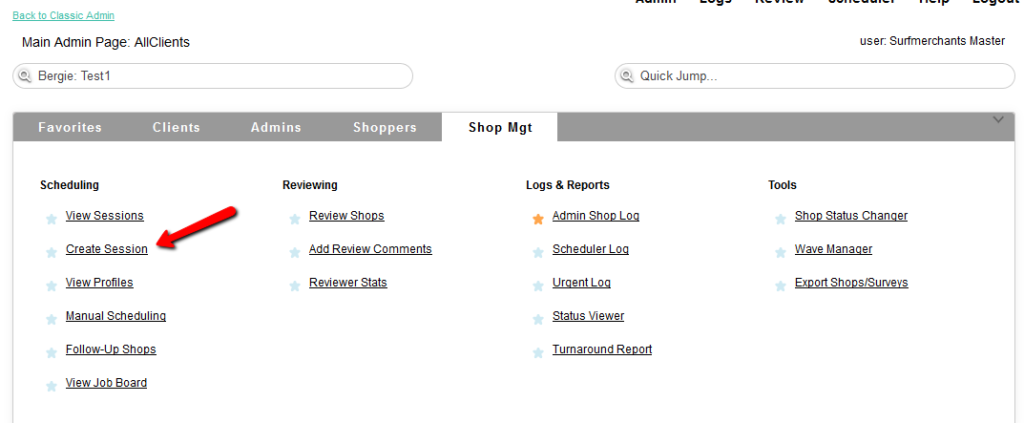
Select the correct company.
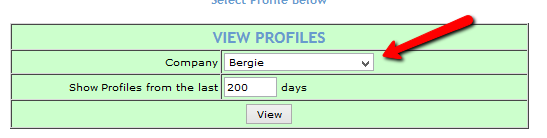
Select the Create New Profile link.
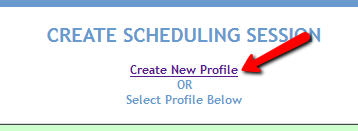
Select the survey that is being used.
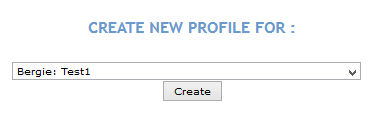
Select Create.
Enter the Profile Name.
To limit the shopper to a specific number of days between repeating the same shop, input the lockout days.

If requiring MSP certification, select the check box.
At this point select the demographics you wish to have in the shoppers.
Select Create Profile.
To use this Profile to assign shops, select the Click Here link.
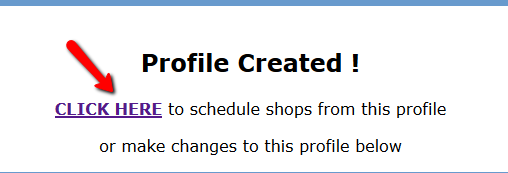
This will bring you to the Create Session screen.
Name the session.

The Due Date is the only required Date. For other session settings information, view the session settings help.
Select Save Settings.
Select Next.
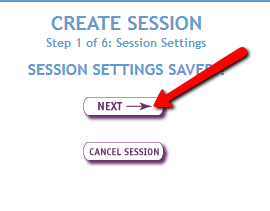
Select the locations you would like to schedule.
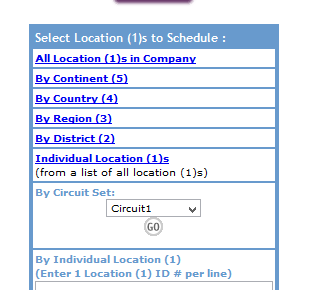
Verify the locations selected and select NEXT.
Select how to match shoppers, either Smart Match or Manual.
Select Go.
Once the appropriate shoppers are selected, Select Good enough. Move On!
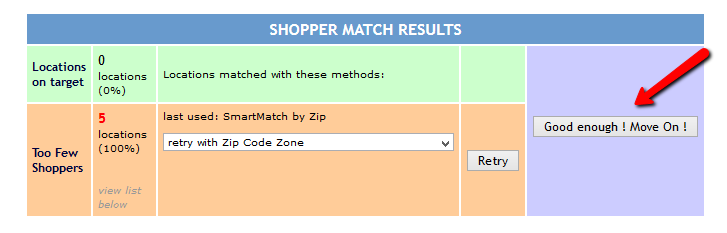
Select the manner in which the shops will be posted.
You can: