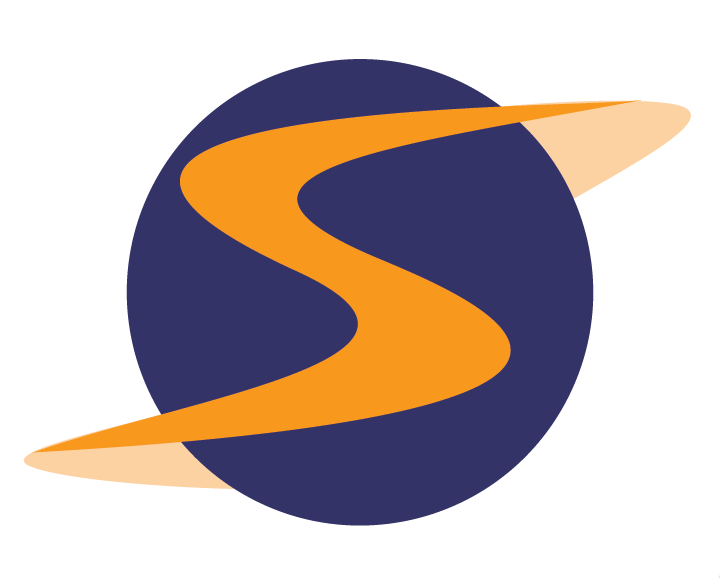In this news:
• AutoScheduler: Shopper Pick Date and Self-Assign Limits
![]() AutoScheduler: Shopper Pick Date and Self-Assign Limits
AutoScheduler: Shopper Pick Date and Self-Assign Limits

One of our most urgently requested UserVoice features is….Shopper Pick Date/Self-Assign Limits!
Shopper Pick Date
Wish you could know when your shopper plans on completing your shop? Now you can!
Shopper Pick Date is a new autoscheduler control that will enable you to ask shoppers to indicate which date they expect to complete the shop, and based on the date they’ve indicated, you can assign the shop to the shopper who has chosen the most desirable date. Once you’ve assigned a shopper, his/her start and due date will automatically be adjusted to reflect the date he/she selected.
You can enable Shopper Pick Date when creating a session (in Step 1 of the Create Session page):

Once enabled, this is how the new Shopper Pick Date field will appear to shoppers:

Once the Shopper has selected a date, this is how it will appear to Schedulers:

Self-Assign Limits
If you are allowing shoppers to Self-Assign shops, you can require them to indicate which date they will be performing the shop and it will adjust their start and due date to the selected date. You can restrict date selection in the following ways (from the Create Session page):
1. Limit the number of shops that a shopper can do per day for this survey
To do this, enter the number of shops you want to limit shoppers from assigning to themselves in the ‘SAME DAY’ box under ‘Limit Self-Assign by Shopper’:

2. Make sure that the shopper doesn’t do shops too close together
To do this, enter the number of days before/after the shopper’s existing shop assignment that you want to be “off-limits” from being shopped in the ‘BUFFER’ box under ‘Limit Self-Assign by Shopper’:

Example: If a shopper has an assigned shop on 1/10/12, and you don’t want that shopper to do any shops within 3 days of their assigned shop, enter ‘3’ in the box in step 2. This will restrict the shopper from self-assigning a shop 3 days before and 3 days after their 1/10/12 shop assignment.
3. Limit the number of shops that can be done at a location per day
To do this, enter the maximum number of self-assign shops you want to allow at each location per day in the ‘SAME DAY’ box under ‘Limit Self-Assign by Location’:

4. Make sure that shops at a location aren’t scheduled too close together
To do this, enter the number of days this location should be “off-limits” from being shopped before/after an existing shop assignment for this location in the ‘BUFFER’ box under ‘Limit Self-Assign by Location’:

Example: If a location has a shopped assigned to it on 1/10/12, and you don’t want that location to be shopped again within 2 days of that assignment, enter ‘2’ in the box in step 2. This will restrict shoppers from self-assigning a shop at that location 2 days before and 2 days after 1/10/12.
NOTE: These restrictions can be used simultaneously with one another, but be careful not to make buffers too restrictive or you may not be able to fill your shops.
Shopper Pick Date/Self-Assign Limits will be going LIVE shortly, and are now available for preview on our UAT site. You can access the UAT site by inserting “uat” before “sassieshop” in your system’s URL (e.g. if your company is Service Universe, and your site’s URL is http://sassieshop.com/2su, then the UAT URL for your company will be http://uat.sassieshop.com/2su).
Best wishes,
Marisa Whalen
Public Relations Manager
SurfMerchants LLC
Have articles or job postings you’d like us to put on our Facebook page?
Email them to our Public Relations Manager Marisa Whalen at marisaw@surfmerchants.com.