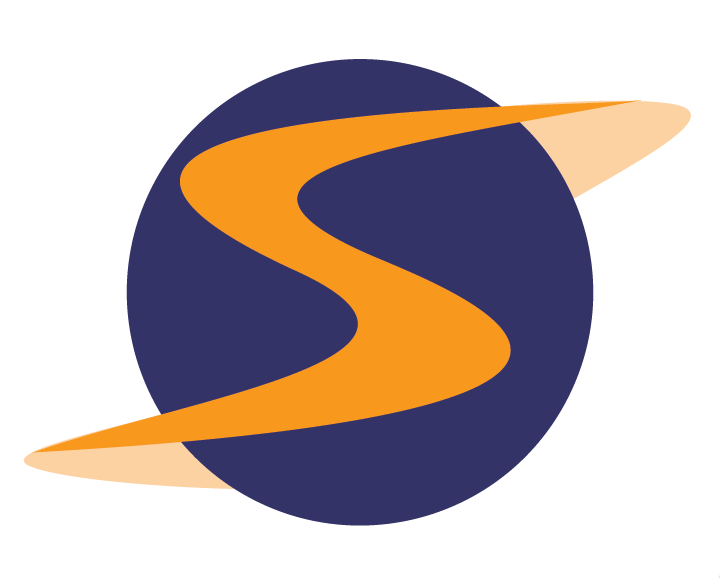NEW WIDGET!
MORE CHAMELEON DASHBOARD TRAINING MATERIALS !
New “Trend Graph – Bar” Shop WidgetThis week we’re releasing “Trend Graph – Bar”, a new widget that will give you a bolder alternative to the “Trend Graph”.
Help On-The-Go CEO’s Get in the Know!
Sometimes it’s tough to get busy executives to check your mystery shop data regularly.
Grab their attention instantly with our stunning new Chameleon Dashboards.
Within seconds they’ll get an animated overview of their company’s performance … and it only takes you minutes to set Dashboards up with the help of our new training materials:
1) Dashboard Widget Gallery
http://marketing.sassieshop.com/chameleon/widgetgallery-dashboard.php See all of the widgets available in the new Chameleon Dashboards!
2) Dashboard QuickStart Guide
Want a step by step guide to creating your first Chameleon dashboards? This online guide will get you up and running in no time.
http://marketing.sassieshop.com/chameleon/dashboard_quickstart.php
3) Dashboard YouTube Training Videos
These videos will give you the ultimate Dashboard training experience – you’ll see two dashboards set up in real time!
Note: In these tutorials we recommend trying out dashboards on staging FIRST since they go live on your client’s home page immediately on save … but do remember that over the weekend we synchronize your live data over your staging data so any dashboards you do on staging will be lost over the weekend.
Therefore, we recommend you either finish your testing before Sunday .. or wait until Monday to get a whole new week to test!
Important things to know:
1. Individual custom client home page skins must be upgraded if you’d like them to use Chameleon Dashboards – for these skins, you’ll need to submit a custom project request in the support tracker (luckily these projects are fairly simple and should be fairly inexpensive).
Got a SYSTEM WIDE custom client skin (i.e. one that’s used as a default skin for all clients) ? No problem – It’s already Chameleon Dashboard compatible!
2. Don’t be a Dashboard Daredevil ! We HIGHLY recommend trying out dashboards on STAGING first. When you save a dashboard, it immediately changes your client’s home page. Furthermore, it’s vitally important to view dashboards logged in at each manager level since dashboards can look so different from the various “user specific views”.
3. Got a custom Chameleon Theme? Many custom themes are fine for Chameleon Dashboard use, while others may requiring upgrades (especially when widgets are stretched out to large sizes). We recommend trying out various dashboard layouts to ensure that your custom themes can accommodate the widget sizes you’re looking for.
Want to use a standard theme? No problem – they’re all dashboard compatible!
4. What’s the “current” date range? Will the dashboards all look empty when the first of the next month comes around?
No, the dashboards have “intelligent date selection” built in. We scan for the latest date range that has a finalized shop and use that date range as the “current” date range.
5. OK …. but …. what if this client has “Survey B” finalized shops this month but no “Survey A” shops … and all my dashboard widgets are set to report on “Survey A”? Will they NOW have empty dashboards?
No, when determining the “current date range” we only look for shops for surveys that are reported on widgets. In that situation, the “current date range” will be set to the last month that had finalized Survey A shops.
6. Whoah … this district has 30 locations … will the district manager get graphs with 30 locations? That’s going to be a mess!
No fear! In Chameleon Master Settings, the “Top / Bottom Count” setting sets a limit to the number of locations (or levels) that are displayed in any widget.
7. OK, but if I set the “Top / Bottom Count” setting to 10, which 10 of those 30 locations will show up?
We’ll show the top 5 and the bottom 5 locations in that district. We figure that’ll show the most useful information.
Happy Dashboarding!
Best wishes, John Hsu
Managing Partner
SurfMerchants LLC
Need Emergency SASSIE Support? : Please visit http://status.sassieshop.com for the latest status updates and contact information. Have articles or job postings you’d like us to put on our Facebook page? Email them to our Public Relations Manager: marisaw@surfmerchants.com.