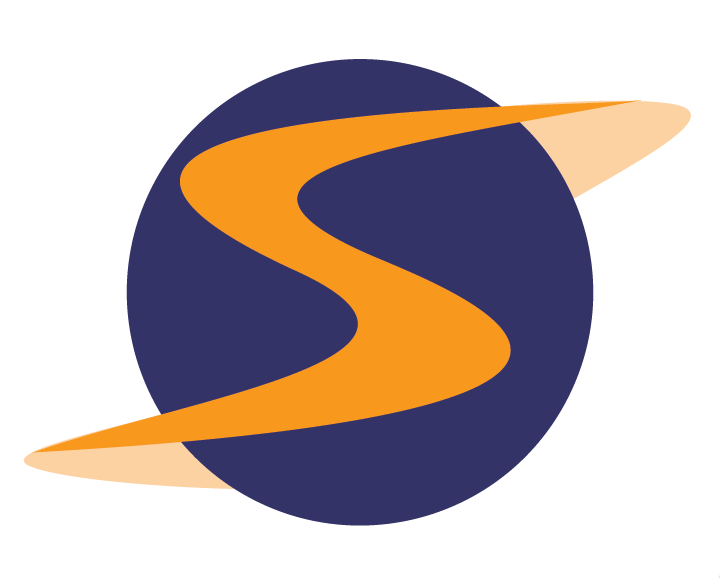CHAMELEON DASHBOARDS UNLEASHED!
This Tuesday afternoon we’ll be releasing the long awaited Chameleon Dashboards.
Now you’ll be able to put gorgeous Client Dashboards on your client’s home pages in minutes!
Key Benefits:
It’s Fast! Clients too busy to call up reports? As soon as they log in, they’ll immediately get an up-to-date overview of their company’s performance.
It’s Smart! Chameleon Dashboards show “User Specific Views” – the CEO’s dashboard will show company-wide data and the Location Manager’s dashboard will show location-specific data.
It’s Easy! Already know how to make Chameleon Shop Views? You’ll recognize the drag and drop Dashboard tools immediately.
It’s … Stretchable !??!?! At long last, you can make widgets as big or wide as you like!
This sample dashboard shows the Section and Level widgets:
This sample dashboard shows the Your Score, 3-Slice Score Distribution and Top/Bottom widgets
Throughout the next few days, we’ll be posting tutorials, galleries and guides to aid you in your quest for the perfect dashboard, but if you’d like to get started, here are two videos that will get you up and running today:
Important things to know:
1. Individual custom client home page skins must be upgraded if you’d like them to use Chameleon Dashboards – for these skins, you’ll need to submit a custom project request in the support tracker (luckily these projects are fairly simple and should be fairly inexpensive).
Got a SYSTEM WIDE custom client skin (i.e. one that’s used as a default skin for all clients) ? No problem – It’s already Chameleon Dashboard compatible!
2. Don’t be a Dashboard Daredevil ! We HIGHLY recommend trying out dashboards on STAGING first. When you save a dashboard, it immediately changes your client’s home page. Furthermore, it’s vitally important to view dashboards logged in at each manager level since dashboards can look so different from the various “user specific views”.
3. Got a custom Chameleon Theme? Many custom themes are fine for Chameleon Dashboard use, while others may requiring upgrades (especially when widgets are stretched out to large sizes). We recommend trying out various dashboard layouts to ensure that your custom themes can accommodate the widget sizes you’re looking for.
Want to use a standard theme? No problem – they’re all dashboard compatible!
4. What’s the “current” date range? Will the dashboards all look empty when the first of the next month comes around?
No, the dashboards have “intelligent date selection” built in. We scan for the latest date range that has a finalized shop and use that date range as the “current” date range.
5. OK …. but …. what if this client has “Survey B” finalized shops this month but no “Survey A” shops … and all my dashboard widgets are set to report on “Survey A”? Will they NOW have empty dashboards?
No, when determining the “current date range” we only look for shops for surveys that are reported on widgets. In that situation, the “current date range” will be set to the last month that had finalized Survey A shops.
6. Whoah … this district has 30 locations … will the district manager get graphs with 30 locations? That’s going to be a mess!
No fear! In Chameleon Master Settings, the “Top / Bottom Count” setting sets a limit to the number of locations (or levels) that are displayed in any widget.
7. OK, but if I set the “Top / Bottom Count” setting to 10, which 10 of those 30 locations will show up?
We’ll show the top 5 and the bottom 5 locations in that district. We figure that’ll show the most useful information.
We’re very proud of the breakthroughs that our Chameleon development team has made in the last few months- please let us know what you think!
Best wishes, John Hsu
Managing Partner
SurfMerchants LLC